SQLGrinder 2
Full Featured SQL Editor
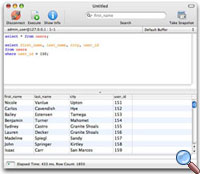 With SQLGrinder, you can easily create and execute SQL queries
and commands using the SQL editor. The SQL editor has a
text area that lets you modify your SQL code and then execute
it. The results of your query are then displayed in a table
for easy viewing, sorting, and searching. In addition, you
can export your data to delimited text files for import
into other applications.
With SQLGrinder, you can easily create and execute SQL queries
and commands using the SQL editor. The SQL editor has a
text area that lets you modify your SQL code and then execute
it. The results of your query are then displayed in a table
for easy viewing, sorting, and searching. In addition, you
can export your data to delimited text files for import
into other applications.
View Your Result Set History
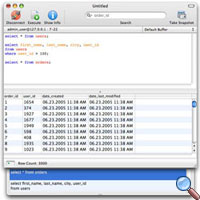 The SQL Editor also stores and allows you to view your most
recent result sets. Result sets are stored on disk to save
memory and time. Want to see the results again from that previous
query that took forever to run? It's in your history list.
The SQL Editor also stores and allows you to view your most
recent result sets. Result sets are stored on disk to save
memory and time. Want to see the results again from that previous
query that took forever to run? It's in your history list.
Additionally, you can send many semi-colon separated queries
to the database with one execute command and if multiple result
sets are returned, they are stored in your history list.
View Your BLOBs and CLOBs
 The SQL Editor allows you to view binary data in your database.
When a row that has a binary data column is selected, and
the binary data drawer is visible, the draw will show you
the image or large text object that is in your database for
that row.
The SQL Editor allows you to view binary data in your database.
When a row that has a binary data column is selected, and
the binary data drawer is visible, the draw will show you
the image or large text object that is in your database for
that row.
Edit Buffers
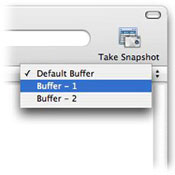 The SQL editor features multiple edit buffers, so your one
editor can offer more than one editing space. In keeping with
the one-window-per-connection model of SQLGrinder, buffers
allow you to set up separate, distinct editing spaces, each
with their own result set history lists. This essentially
can make your one editor window into many editors in a single
compact space. Buffers can be switched either by choosing
the name from the buffer menu, as shown, or by using the command
and arrow keys to move left and right between them. The buffers
can also be renamed.
The SQL editor features multiple edit buffers, so your one
editor can offer more than one editing space. In keeping with
the one-window-per-connection model of SQLGrinder, buffers
allow you to set up separate, distinct editing spaces, each
with their own result set history lists. This essentially
can make your one editor window into many editors in a single
compact space. Buffers can be switched either by choosing
the name from the buffer menu, as shown, or by using the command
and arrow keys to move left and right between them. The buffers
can also be renamed.
Search and Sort Your Result Sets
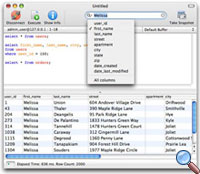 You can also search your result sets using the editor search
field. The search field allows you to search on any column
in the current result set. For instance, here the first_name
column is being searched for the string "Melissa."
You can also search your result sets using the editor search
field. The search field allows you to search on any column
in the current result set. For instance, here the first_name
column is being searched for the string "Melissa."
Result sets can also be sorted, just by clicking on a column header.
Both of these features allow you to view your result set many
different ways, without querying your database again.
Code Completion
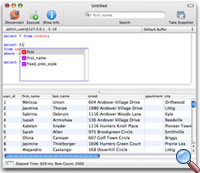 The SQL Editor also features code completion. While typing,
you can hit the escape key and up will pop the current set
of matching keywords, table and column names, and procedure
names in your database. Additionally, you can filter the completion
results by type by pressing the command, control or shift
keys while the code completion view is visible.
The SQL Editor also features code completion. While typing,
you can hit the escape key and up will pop the current set
of matching keywords, table and column names, and procedure
names in your database. Additionally, you can filter the completion
results by type by pressing the command, control or shift
keys while the code completion view is visible.
Query Snapshots
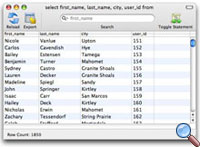 Additionally, the SQL Editor lets you make a snapshot of
the data returned by a query. A snapshot is a window and
result set table for one SQL query that lets you view data
sets in smaller windows without having to have an editor
window open.
Additionally, the SQL Editor lets you make a snapshot of
the data returned by a query. A snapshot is a window and
result set table for one SQL query that lets you view data
sets in smaller windows without having to have an editor
window open.
There are lots of great features in SQLGrinder. Download the demo today and evaluate all of them!
For help or comments: sqlgrinder [at] advenio.com.



